The Advanced U of T Theme comes with various options on a per page basis, such as formatting tables, adding anchors to content automatically without assistance, displaying or hiding certain content or hiding the entire page based on a users role.
This page is using the Anchors feature, amongst others. To read more about a Page Feature setting, select from the Anchor links above.
You can access these in the page editor settings area:

Anchors
Below you’ll see various titles that are larger than the other content on the page. These bits of text have been styled with a Header tag. Header Two (H2) specifically, is being used to generate the above anchor menu. Anchors are useful if you have a page with a lot of content, as these allow easier navigation from section to section.
If you wish to enable Anchors, check the box in the Page Features area while editing the page. Anchors are enabled on this page to allow easy navigation between the various Page Feature settings.
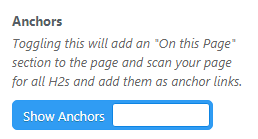
Bootstrap Tables
The table below has absolutely no additional formatting attached to it. The styling comes from the Bootstrap Tables feature. To activate, toggle the Bootstrap Tables button in the page settings while editing a page. It includes the search feature.
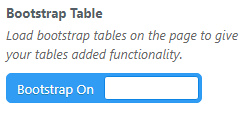
| Name | Position | Office | Age | Start date |
|---|---|---|---|---|
| Accessible Science Laboratories (Council of Ontario Universities) | Accountant | Tokyo | 33 | 2008/11/28 |
| TA Training Program | Chief Executive Officer (CEO) | London | 47 | 2009/10/09 |
| Ashton Cox | Junior Technical Author | San Francisco | 66 | 2009/01/12 |
| Bradley Greer | Software Engineer | London | 41 | 2012/10/13 |
| Brenden Wagner | Software Engineer | San Francisco | 28 | 2011/06/07 |
| Brielle Williamson | Integration Specialist | New York | 61 | 2012/12/02 |
| Bruno Nash | Software Engineer | London | 38 | 2011/05/03 |
| Caesar Vance | Pre-Sales Support | New York | 21 | 2011/12/12 |
| Cara Stevens | Sales Assistant | New York | 46 | 2011/12/06 |
| Cedric Kelly | Senior Javascript Developer | Edinburgh | 22 | 2012/03/29 |
| Charde Marshall | Regional Director | San Francisco | 36 | 2008/10/16 |
| Colleen Hurst | Javascript Developer | San Francisco | 39 | 2009/09/15 |
| Dai Rios | Personnel Lead | Edinburgh | 35 | 2012/09/26 |
| Donna Snider | Customer Support | New York | 27 | 2011/01/25 |
| Doris Wilder | Sales Assistant | Sidney | 23 | 2010/09/20 |
| Finn Camacho | Support Engineer | San Francisco | 47 | 2009/07/07 |
| Fiona Green | Chief Operating Officer (COO) | San Francisco | 48 | 2010/03/11 |
| Garrett Winters | Accountant | Tokyo | 63 | 2011/07/25 |
| Gavin Cortez | Team Leader | San Francisco | 22 | 2008/10/26 |
| Gavin Joyce | Developer | Edinburgh | 42 | 2010/12/22 |
| Gloria Little | Systems Administrator | New York | 59 | 2009/04/10 |
| Haley Kennedy | Senior Marketing Designer | London | 43 | 2012/12/18 |
| Hermione Butler | Regional Director | London | 47 | 2011/03/21 |
| Herrod Chandler | Sales Assistant | San Francisco | 59 | 2012/08/06 |
| Hope Fuentes | Secretary | San Francisco | 41 | 2010/02/12 |
| Howard Hatfield | Office Manager | San Francisco | 51 | 2008/12/16 |
| Jackson Bradshaw | Director | New York | 65 | 2008/09/26 |
| Jena Gaines | Office Manager | London | 30 | 2008/12/19 |
| Jenette Caldwell | Development Lead | New York | 30 | 2011/09/03 |
| Jennifer Acosta | Junior Javascript Developer | Edinburgh | 43 | 2013/02/01 |
| Jennifer Chang | Regional Director | Singapore | 28 | 2010/11/14 |
| Jonas Alexander | Developer | San Francisco | 30 | 2010/07/14 |
| Lael Greer | Systems Administrator | London | 21 | 2009/02/27 |
| Martena Mccray | Post-Sales support | Edinburgh | 46 | 2011/03/09 |
| Michael Bruce | Javascript Developer | Singapore | 29 | 2011/06/27 |
| Michael Silva | Marketing Designer | London | 66 | 2012/11/27 |
| Michelle House | Integration Specialist | Sidney | 37 | 2011/06/02 |
| Olivia Liang | Support Engineer | Singapore | 64 | 2011/02/03 |
| Paul Byrd | Chief Financial Officer (CFO) | New York | 64 | 2010/06/09 |
| Prescott Bartlett | Technical Author | London | 27 | 2011/05/07 |
| Quinn Flynn | Support Lead | Edinburgh | 22 | 2013/03/03 |
| Rhona Davidson | Integration Specialist | Tokyo | 55 | 2010/10/14 |
| Sakura Yamamoto | Support Engineer | Tokyo | 37 | 2009/08/19 |
| Serge Baldwin | Data Coordinator | Singapore | 64 | 2012/04/09 |
| Shad Decker | Regional Director | Edinburgh | 51 | 2008/11/13 |
| Shou Itou | Regional Marketing | Tokyo | 20 | 2011/08/14 |
| Sonya Frost | Software Engineer | Edinburgh | 23 | 2008/12/13 |
| Suki Burks | Developer | London | 53 | 2009/10/22 |
| Tatyana Fitzpatrick | Regional Director | London | 19 | 2010/03/17 |
| Thor Walton | Developer | New York | 61 | 2013/08/11 |
| Tiger Nixon | System Architect | Edinburgh | 61 | 2011/04/25 |
| Timothy Mooney | Office Manager | London | 37 | 2008/12/11 |
| Unity Butler | Marketing Designer | San Francisco | 47 | 2009/12/09 |
| Vivian Harrell | Financial Controller | San Francisco | 62 | 2009/02/14 |
| Yuri Berry | Chief Marketing Officer (CMO) | New York | 40 | 2009/06/25 |
| Zenaida Frank | Software Engineer | New York | 63 | 2010/01/04 |
| Zorita Serrano | Software Engineer | San Francisco | 56 | 2012/06/01 |
Show Breadcrumbs
Breadcrumbs give your site visitors hints as to where a given page is located on a site.

This page has breadcrumbs enabled. It is not a recommended practice to disable your breadcrumb navigation for accessibility reasons, but sometimes it is stylistically necessary.
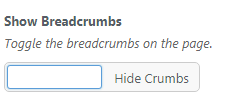
Look for the Show Breadcrumbs toggle checkbox in Page Features while editing the page. Uncheck the box to hide breadcrumbs on the page. Alternately, you can disable breadcrumbs site-wide.
Hide Page Title & Featured Image
There is an option to override the page title with a chosen featured image. To enable, look for the Hide Page Title toggle in the Page Features while editing the page.
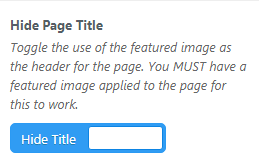
Featured Image
In order to hide the page title, you must have a featured image set for the page. When Hide Page Title is turned on, the feature image will replace it.


The image of the students above is visible because it has been added to the page in the Featured image setting.
The page will not show the featured image unless Hide Page Title is also turned on.
Full Width Page
This page, has a menu on its left side. You can remove this left-hand menu by enabling Full Width Page in Page Features while editing the page..

Private Content
You are able to block access to the content, regardless of the type of content, of your page using the Private Content toggle in the Page Features section in the sidebar while editing the page.
By selecting one or more of these boxes, only those with the associated roles will be able to view the content. Each Staff, Student, Faculty, Alumni , and Post Doctoral member has these roles assigned to their account when they authenticate using their UTORid (or were already logged in the browser). We do not and cannot assign these roles manually. Only the Administrator, Editor, Author, Contributor, and Subscriber can be manually assigned.